Links of Interest
Followers
Blog Archive
Sunday, September 21, 2008
~Harvested Buccaneer~
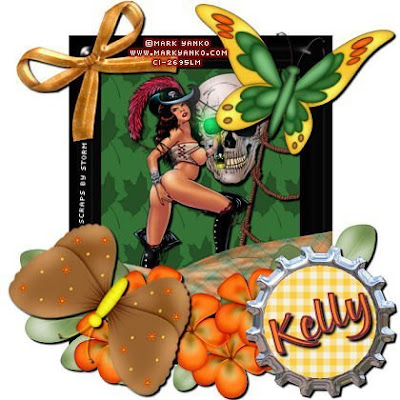MY_Sbs_Harvested_BuccaneerMA20200700-0008.jpg)
~Harvested Buccaneer~
This tutorial was written by me on 09-19-2008
Any similarity to another tutorial
is completely coincidental, and fully unintentional.
This tutorial was written using PSP X, but should be easy to follow
no matter what version you are using.
Materials you will need are as follows:
1 tube of choice
I am using the wonderful work of Mark Yanko
which can be purchased here or direct to his art here
1 font of choice
Autumn Harvest Scrap kit from: Scraps by Storm
this is a PTU Scrap Kit that can be purchased here
Once you have all your materials you will be ready to begin.
1. Open new canvas 600 x 600 fill white
2. Open sbs_autumnharvestwrappedframe of choice
paste as new layer and resize to 130 percent
be sure that all layers is not checked
3. Now let's paste your tube as new layer
Any similarity to another tutorial
is completely coincidental, and fully unintentional.
This tutorial was written using PSP X, but should be easy to follow
no matter what version you are using.
Materials you will need are as follows:
1 tube of choice
I am using the wonderful work of Mark Yanko
which can be purchased here or direct to his art here
1 font of choice
Autumn Harvest Scrap kit from: Scraps by Storm
this is a PTU Scrap Kit that can be purchased here
Once you have all your materials you will be ready to begin.
1. Open new canvas 600 x 600 fill white
2. Open sbs_autumnharvestwrappedframe of choice
paste as new layer and resize to 130 percent
be sure that all layers is not checked
3. Now let's paste your tube as new layer
move under your frame layer
resize and position as desired add drop shadow.
resize and position as desired add drop shadow.
I used V & H 3 and Blur 3 Opacity 100% color 000000
You should now have something similar to this
You should now have something similar to this
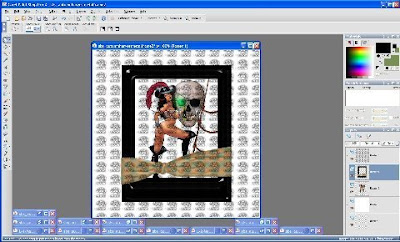
4. Now using your magic wand on the same layer as your frame
click anywhere outside your frame this will place marching ants surrounding your frame.
5. Go to selections and invert selection
6. Selections modify, contract by 5
7. Add new raster layer and move beneath your frame and tube layers
8. Choose one of the sbs_autumnharvest papers and copy
9. With your empty raster layer selected insert into selection
10. Selections, select none
We should now be to a point that we have something that looks like this
click anywhere outside your frame this will place marching ants surrounding your frame.
5. Go to selections and invert selection
6. Selections modify, contract by 5
7. Add new raster layer and move beneath your frame and tube layers
8. Choose one of the sbs_autumnharvest papers and copy
9. With your empty raster layer selected insert into selection
10. Selections, select none
We should now be to a point that we have something that looks like this
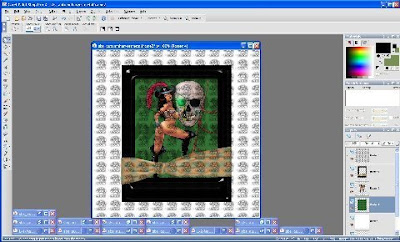
11. Now it's time to decorate! Select the sbs_autumnharvestfloral piece
that best compliments your image as completed to this point
and paste as new layer. Now position across the bottom edge of your frame.
Add the same drop shadow used on your tube layer.
12. Select one of the sbs_autumnharvestbottlecaps paste as new layer
and move to lower right hand corner again add drop shadow as before
13. Select one of the sbs_autumnharvestbutterflies paste as new layer
resize to achieve desired size and place toward top right corner of frame
adding a drop shadow here is completely up to you I used the same as previously used
14. Now we pick one of the sbs_autumnharvestbeadedbutterflies to paste as new layer
15. Go to Image, flip, now resize as desired back to image, rotate, free rotate
I used rotate right, free 30 degrees.
Place the beaded butterfly in the lower left corner over the floral
16. Pick one of the sbs_autumnharvestbows that you feel compliments everything else
and paste as new layer. resize and rotate as desired to place over top left corner of your frame.
17. Go to merge, merge all flatten, and resize all layers.
I use 70% this gives us a finished size of 420 x 420
adjust as you see fit.
18. Now add your artist information, taggers watermark, and name.
We're done!!!
The one below is a variation done with different elements from Scraps By Storm
and again the Awesome work of Mark Yanko!!
that best compliments your image as completed to this point
and paste as new layer. Now position across the bottom edge of your frame.
Add the same drop shadow used on your tube layer.
12. Select one of the sbs_autumnharvestbottlecaps paste as new layer
and move to lower right hand corner again add drop shadow as before
13. Select one of the sbs_autumnharvestbutterflies paste as new layer
resize to achieve desired size and place toward top right corner of frame
adding a drop shadow here is completely up to you I used the same as previously used
14. Now we pick one of the sbs_autumnharvestbeadedbutterflies to paste as new layer
15. Go to Image, flip, now resize as desired back to image, rotate, free rotate
I used rotate right, free 30 degrees.
Place the beaded butterfly in the lower left corner over the floral
16. Pick one of the sbs_autumnharvestbows that you feel compliments everything else
and paste as new layer. resize and rotate as desired to place over top left corner of your frame.
17. Go to merge, merge all flatten, and resize all layers.
I use 70% this gives us a finished size of 420 x 420
adjust as you see fit.
18. Now add your artist information, taggers watermark, and name.
We're done!!!
The one below is a variation done with different elements from Scraps By Storm
and again the Awesome work of Mark Yanko!!
MY_SbS_Autumn_ResistanceMA20200700-0011.jpg)
Subscribe to:
Post Comments (Atom)














0 comments: