Links of Interest
Followers
Blog Archive
Thursday, January 5, 2012
Innocent Valentine
Innocent Valentine
This tutorial was written by me for those who
Have a basic working knowledge of PSP. I am using
PSP 9, but you can use any version you like.
Any resemblance or similarity between this or any other
Tutorial is purely coincidental and accidental.
First let’s gather our materials.
You will need a tube or tubes of choice.
I am using the wonderful artwork of
Tatyana Haustova which can be be HERE
You must have a license to use this work.
If you decide to use more than one tube please follow all artist TOU’s
We will be making a frame ourselves so that will be under
Your preset shapes.
We will need 2 background patterns and a mask of choice.
I am using Heart Mask by Vicky from Creative Misfits Designs which can be found HERE
Plug-ins needed are Eye Candy 3 Inner Bevel and the rest
Come standard with PSP.
Now that we have our supplies let’s begin.
1. Start by opening your chosen tube in PSP
2. Open a New Canvas 750 width x 350 height
Color null Minimize this for later use.
3. Open another New Canvas 250 x 250 color null
4. On your color pallet make your fill color Null, and your stroke color a medium or dark color from your tube, line width 10.
5. On the smaller canvas we created using your preset shapes, elipse
Make a circle nearly edge to edge on all sides, center in canvas.
6. Go to layers, Convert to raster Layer.
7. Now the fun stuff, go to your plug-ins and select Eye Candy 3: Inner Bevel with the following settings:
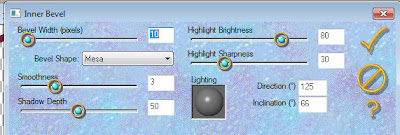 8. Now Copy your ring frame and paste as a new layer on the larger canvas.
8. Now Copy your ring frame and paste as a new layer on the larger canvas.9. Go to Layers, duplicate. Do this three times so that you have four rings.
10. Arrange these rings across your canvas from the left edge to right edge
Just below the top edge of your canvas. Allowing just a little overlap from ring to ring.
11.Once you have the rings set the way you want them copy and paste your tube as a new layer.
12. Move your tube below the ring layer, now duplicate your tube
So that you have four copies, one for each ring.
13. Position the tube and copies below each ring as you see fit.
The following steps will be repeated on each ring and it’s corresponding tube layer.
14. On your ring layer using your magic wand, click inside the ring.
15. Got to selections, Modify, Expand Selection by 5
16. Under the tube layer create new raster layer, now flood fill with
A color or pattern of choice. I am using black
16. Now back to selections, Invert Selection
17. On your tube layer click delete.
18. Choose Selections, Select none
19. Reduce the opacity of you tube layer to about 15%
20. On the ring layer add a drop shadow of choice. I am using
H-3, V-3, Opacity 40, blur 8, color light to med pink/purple
This will leave you with a framed portion of your tube inside each ring.
21. Close out your background layer, then go to layers, merge, merge visible.
22. On your merged layer go to Image, Resize, make sure all layers is NOT checked resize by 85% then Position closer to the top edge of your canvas leaving a little room above
23. Select your back ground layer and create new raster layer
24. Go to selections, select all, then flood fill with a darker color from your tube.
25. Back to selections, select none
26. Now we go to layers, and depending on if you saved you mask to the mask folder or not you will either go to Load Save Mask and load Mask from Disk, or if you did not save it to the Mask folder then open the mask in PSP and select create New Mask Layer from image.
27. Go to layers, merge, merge group.
Depending on the tube you have chosen to work with you may be able to make some adjustments to the next few steps. The tube I am using has a solid edge to it so I will be framing the edges to keep it from looking chopped off. If you wish to frame out your entire image go to the next step, or if you want to create as a floating PNG image skip to step 33.
28. Make your top layer active then create new raster layer.
29. Go to selections, select all, and then flood fill with a color of your choice. I am using the same color I used for my mask layer.
30. Go to selections, Modify, Contract by 10 then click delete. This will leave a frame around the outside of your image.
31. Go to Effects, Eye Candy 3 and use the same inner bevel you used on your ring frames.
32. Select your background layer and flood fill with a light color of choice. I’m using white.
33. Copy and paste your tube as a new layer. Resize and position as desired.
If you did the framed version make sure your tube layer is under the frame layer.
34. Add Drop shadow of choice. I am using H-3, V-3, Opacity 85, Blur 3, Color Black
35. Now how you merge and save depends on if you did the framed version or if you did the unframed version with the intention of saving as a PNG.
For the framed version go to Layers, Merge, Merge All Flatten.
For the PNG Version go to Layers, Merge, Merge Visible.
36. Add the artist copyright and credit information per Artist TOU’s
37. At this point you are ready to save as a blank tag, or just go ahead and add your name using a font that you feel matches the concept of the tag and your tube. Don’t forget to merge again using the same type of merge you did previously before you save and you are finished!
I hope you found this tutorial enjoyable and easy to follow.
Please feel free to share your results by emailing to KelticShadow@aol.com
Subscribe to:
Post Comments (Atom)















0 comments: